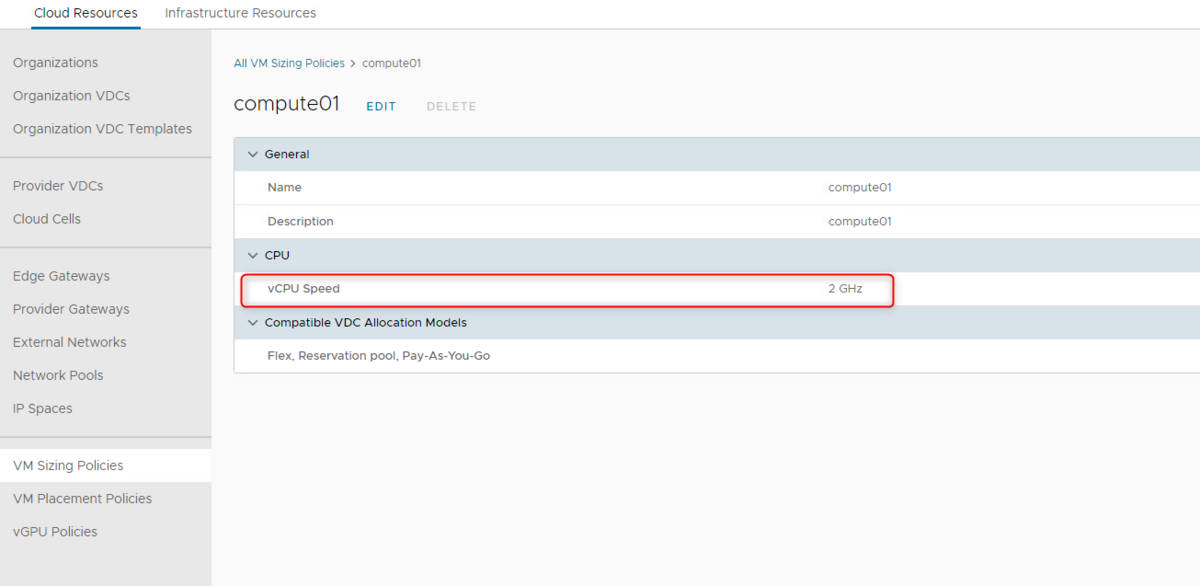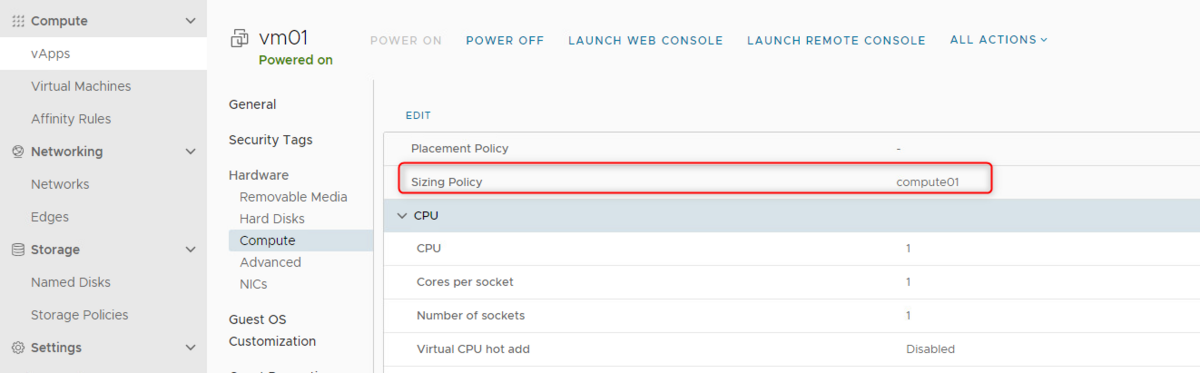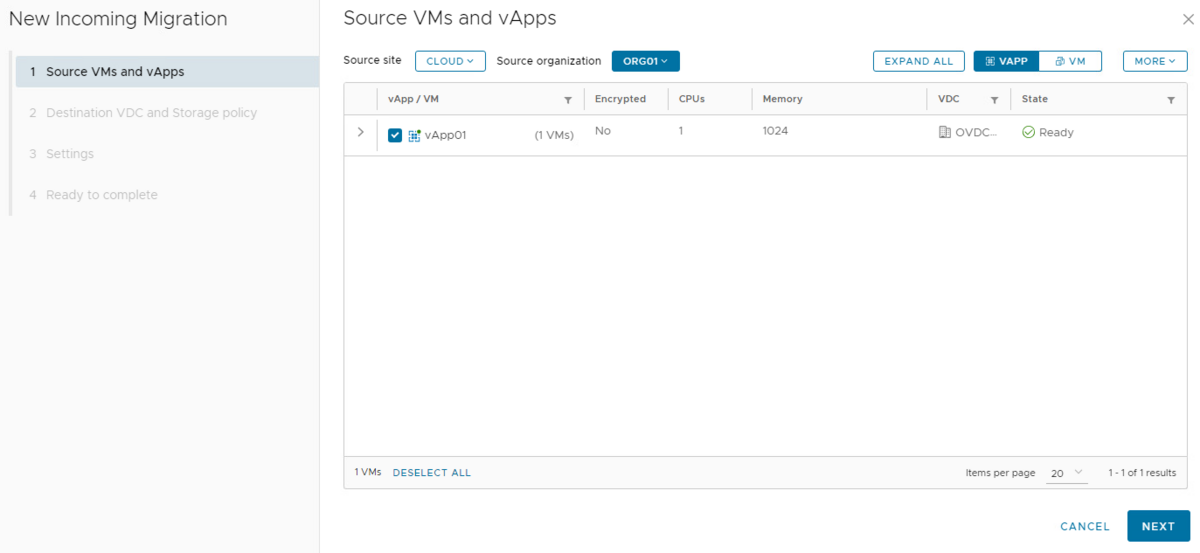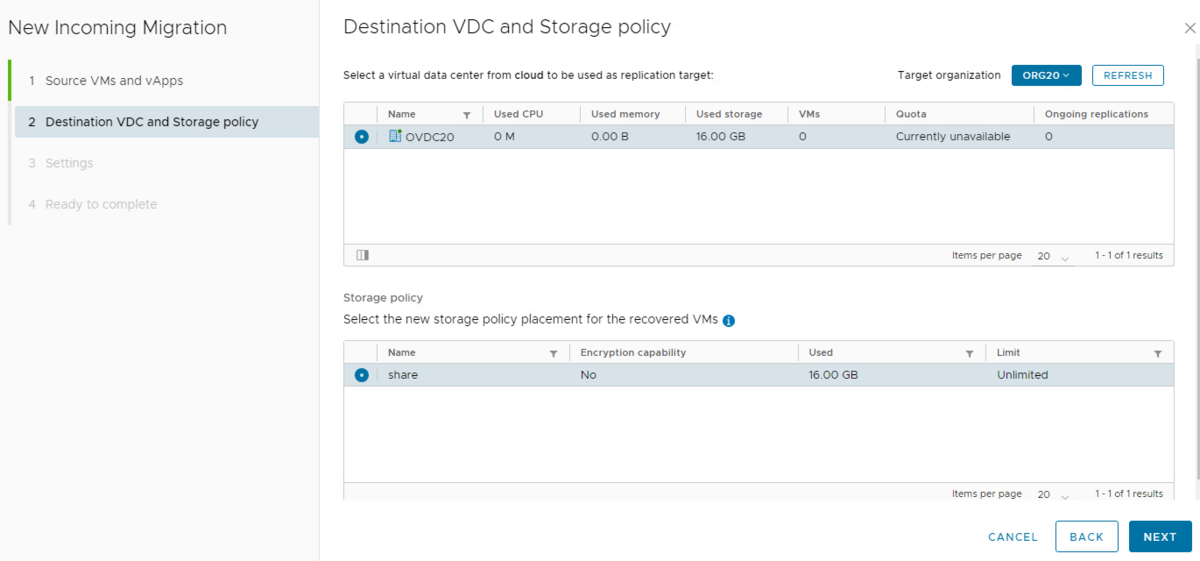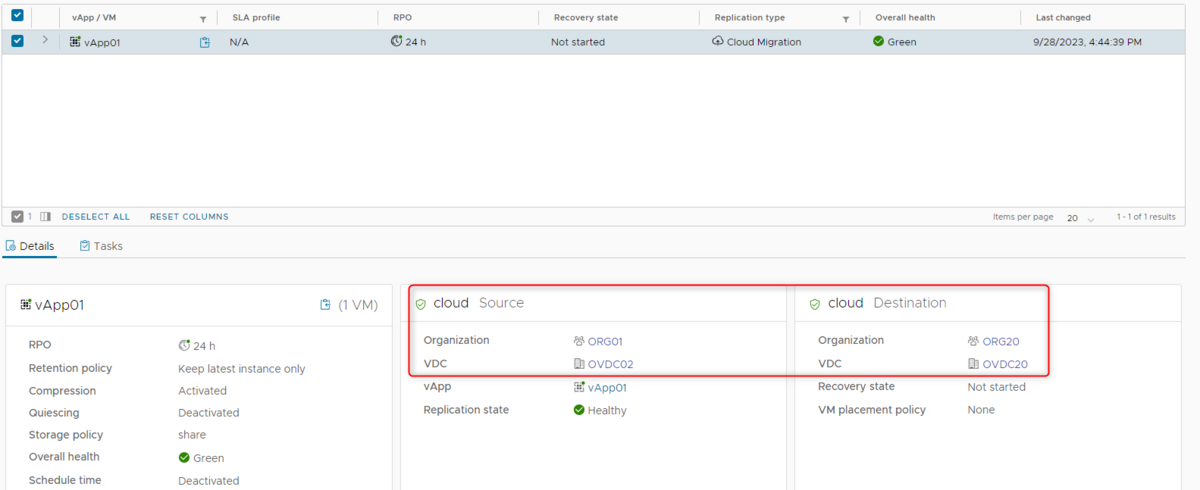構成ファイル
ディレクトリ「/var/vmware/vpostgres/current/pgdata」に構成ファイルは配置されている。
# ls -l /var/vmware/vpostgres/current/pgdata total 120 -rw------- 1 postgres users 3 Oct 23 08:06 PG_VERSION drwx------ 7 postgres users 4096 Oct 23 08:07 base -rw------- 1 postgres users 29 Oct 24 07:10 current_logfiles drwx------ 2 postgres users 4096 Oct 24 06:49 global drwx------ 2 postgres users 4096 Oct 24 00:00 log drwx------ 2 postgres users 4096 Oct 23 08:06 pg_commit_ts drwx------ 2 postgres users 4096 Oct 23 08:06 pg_dynshmem -rwxr-xr-x 1 postgres users 4382 Oct 24 07:10 pg_hba.conf -rw------- 1 postgres users 1636 Oct 23 08:06 pg_ident.conf drwx------ 4 postgres users 4096 Oct 24 07:10 pg_logical drwx------ 4 postgres users 4096 Oct 23 08:07 pg_multixact drwx------ 2 postgres users 4096 Oct 23 08:06 pg_notify drwx------ 2 postgres users 4096 Oct 23 08:06 pg_replslot drwx------ 2 postgres users 4096 Oct 23 08:06 pg_serial drwx------ 2 postgres users 4096 Oct 23 08:06 pg_snapshots drwx------ 2 postgres users 4096 Oct 23 23:49 pg_stat drwx------ 2 postgres users 4096 Oct 24 07:10 pg_stat_tmp drwx------ 2 postgres users 4096 Oct 24 05:50 pg_subtrans drwx------ 2 postgres users 4096 Oct 23 08:06 pg_tblspc drwx------ 2 postgres users 4096 Oct 23 08:06 pg_twophase drwx------ 3 postgres users 12288 Oct 24 07:08 pg_wal drwx------ 2 postgres users 4096 Oct 23 08:07 pg_xact -rw------- 1 postgres users 109 Oct 23 23:49 postgresql.auto.conf -rw------- 1 postgres users 147 Oct 23 08:07 postgresql.auto.old -rwxr-xr-x 1 postgres users 1492 Oct 24 07:10 postgresql.conf -rw------- 1 postgres users 82 Oct 23 23:49 postmaster.opts -rw------- 1 postgres users 93 Oct 23 23:49 postmaster.pid
対象:postgresql.conf, postgresql.auto.conf
設定変更方法
DBアクセス方法
# su - postgres -l postgres@23-vcd-01 [ ~ ]$ psql -d vcloud psql.bin (14.5 (VMware Postgres 14.5.0-20449111 release)) Type "help" for help. vcloud=# vcloud=#